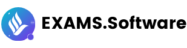General Instructions:
The clock will be set at the server. The countdown timer at the top right corner of screen will display the remaining time available for you to complete the examination. When the timer reaches zero, the examination will end by itself. You need not terminate the examination or submit your paper.
The Question Palette displayed on the right side of screen will show the status of each question using one of the following symbols:
- You have not visited the question yet.
- You have not answered the question.
- You have answered the question.
- You have NOT answered the question, but have marked the question for review.
- You have answered the question, but marked it for review.
- You have not answered the question.
- You have answered the question.
- You have NOT answered the question, but have marked the question for review.
- You answered the question also marked the question for review.
The Mark For Review status for a question simply indicates that you would like to look at that question again. If a question is answered, but marked for review, then the answer will be considered for evaluation unless the status is modified by the candidate.
Navigating to a Question :
To answer a question, do the following:
- Click on the question number in the Question Palette at the right of your screen to go to that numbered question directly. Note that using this option does NOT save your answer to the current question.
- Click on Save & Next to save your answer for the current question and then go to the next question.
- Click on Mark for Review & Next to save your answer for the current question and also mark it for review , and then go to the next question.
Note that your answer for the current question will not be saved, if you navigate to another question directly by clicking on a question number without saving the answer to the previous question.
You can view all the questions by clicking on the Question Paper button. This feature is provided, so that if you want you can just see the entire question paper at a glance.
Answering a Question :
Procedure for answering a multiple choice (MCQ) type question:
- Choose one answer from the 4 options (A,B,C,D) given below the question, click on the bubble placed before the chosen option.
- To deselect your chosen answer, click on the bubble of the chosen option again or click on the Clear Response Erase Answer button
- To change your chosen answer, click on the bubble of another option.
- To save your answer, you MUST click on the Save & Next
Procedure for answering a numerical answer type question :
- To enter a number as your answer, use the virtual numerical keypad.
- A fraction (e.g. -0.3 or -.3) can be entered as an answer with or without \\\"0\\\" before the decimal point. As many as four decimal points, e.g. 12.5435 or 0.003 or -932.6711 or 12.82 can be entered.
- To clear your answer, click on the Clear Response button
- To save your answer, you MUST click on the Save & Next
Procedure for answering a multiple correct answers (MCAQ) type question
- Choose one or more answers from the 4 options (A,B,C,D) given below the question, click on the bubble placed before the chosen option.
- To deselect your chosen answer, click on the checkbox of the chosen option again
- To clear your marked responses, click on the Clear Response button
- To save your answer, you MUST click on the Save & Next button
To mark a question for review, click on the Mark for Review & Next button. If an answer is selected (for MCQ/MCAQ) entered (for numerical answer type) for a question that is Marked for Review , that answer will be considered in the evaluation unless the status is modified by the candidate.
To change your answer to a question that has already been answered, first select that question for answering and then follow the procedure for answering that type of question.
Note that ONLY Questions for which answers are saved or marked for review after answering will be considered for evaluation.
Sections in this question paper are displayed on the top bar of the screen. Questions in a Section can be viewed by clicking on the name of that Section. The Section you are currently viewing will be highlighted.
After clicking the Save & Next button for the last question in a Section, you will automatically be taken to the first question of the next Section in sequence.
You can move the mouse cursor over the name of a Section to view the answering status for that Section.
Read the following instructions carefully.
This test comprise of 1 section only containing 33 questions including 1 mark and 2 mark questions.
This test comprises of multiple-choice questions (MCQs), multiple select Questions (MSQs) and numerical answer type (NAT) questions.
Multiple-choice questions will have only one correct option. Multiple-select questions will have one or more than one correct options.
Numerical type questions will have a numerical answer and no options will be available. The answer should be entered using the virtual keyboard that appears on the monitor.
Test consist of 1 and 2 mark(s) questions. 1/3rd mark(s) will be deducted for every wrong answer. No negative mark for Multiple select questions and Numerical type questions. No Partial marking for Multiple select questions.
- No mark will be deducted for an unattempted question.
You are advised not to close the browser window before submitting the test.
In case the test does not load completely or becomes unresponsive, click on browser\'s refresh button to reload.
You can write this test only once, so for best results do not try to guess answers.
Declaration: